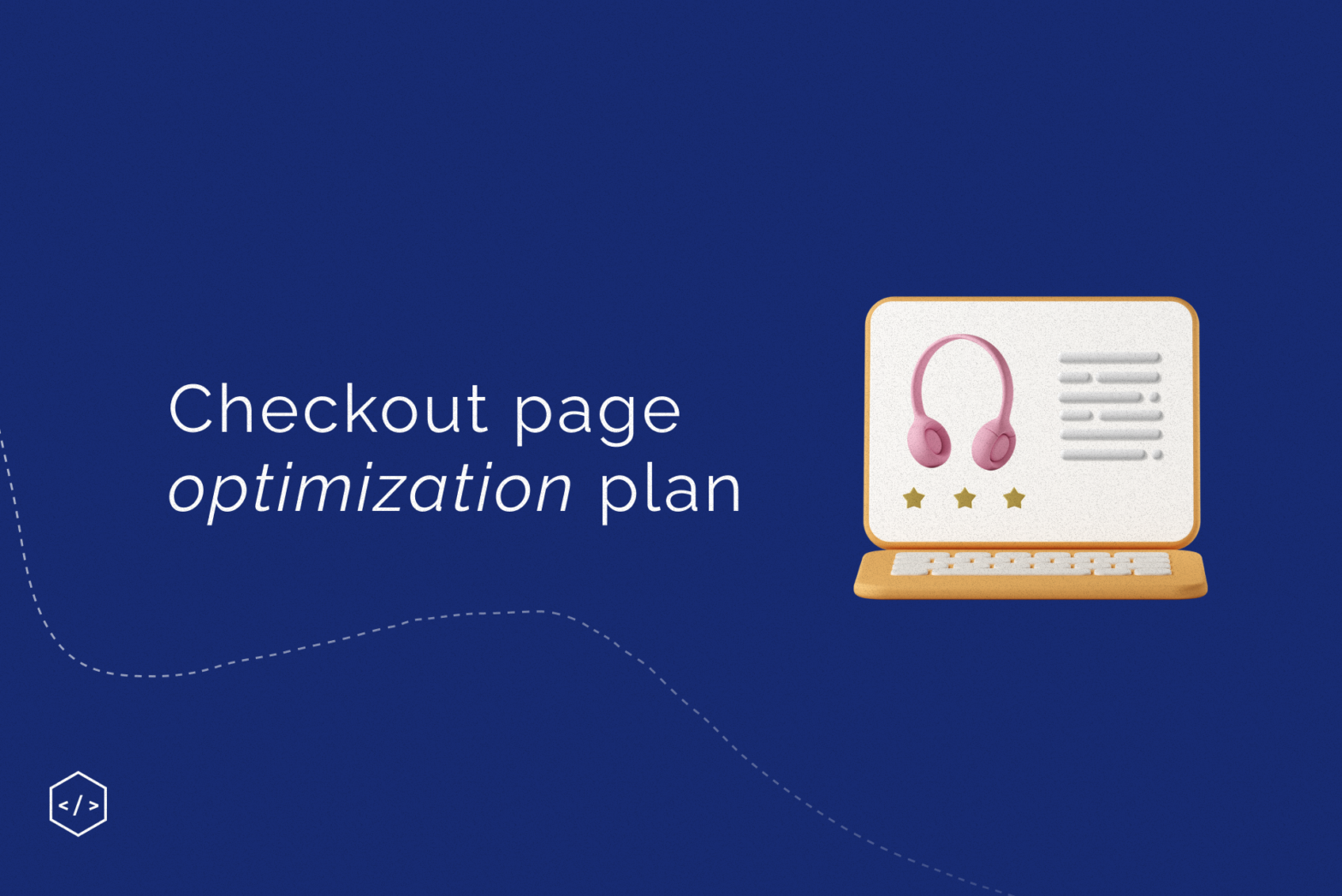This article will provide step-by-step instructions, real-life examples, and practical tips for designing a checkout page.
Step 1: Analyze each stage of the online checkout funnel
It’s worth making a sales funnel analysis to identify bottlenecks and at which stages of the checkout process users are most likely to leave. And it’s worth starting from the checkout page because if people quit at this stage, the online store loses the most interested customers. Therefore, discovering what exactly prevented customers from completing the purchase is worth learning.
It can be done using analytics tools and questionnaires. For example, while working on the Intertop online store project, the team surveyed users and found that 48.6% of visitors left the checkout form only because they could not checkout.
Step 2: Break the checkout process into a few easy steps
It is worth going through the user’s path and understanding how complicated or straightforward the ordering process is.
Break the process into three consecutive steps and add a reminder of all the key parameters, while the percentage of the bounce of mobile users will decrease, and the conversion will increase.
You can also add a progress bar, so the user understands at what stage he is and how many steps are left. Allow customers to edit the order at any time and, most importantly, that all previously entered data be saved.
Step 3: Add a One-Click Buy Now Button
Not all visitors want to complete the checkout process by filling out all the required forms. Take care of these customers and allow them to place an order in one click.
Checkout speed is an undoubted plus of this approach. Still, there is also a significant drawback – the inability to pay for an order online, which can cause a decrease in the popularity of this functionality.
It is worth considering market changes and new trends, for example, the growth in online payments during the coronavirus pandemic. Therefore, for example, you can allow paying for the order online and complete all other stages of registration with the operator. So you take care of the user and make the service more customer-oriented.
Step 4: Motivate shoppers, don’t limit them
If you have restrictions on the minimum amount, it is worth informing the user about this and demonstrating the benefits of buying a product above the minimum amount. Motivate the buyer using cross-sale and upsell tools, offer to complete the order to get free shipping or a gift, provide a discount on the next order when buying a certain amount, and so on.
You may be interested in: Four important web analytics metrics
Step 5: Focus on the primary CTA
There can be several buttons and links on the checkout page, for example, “Go back one step,” “Edit order,” etc. To avoid confusing the user, only the primary CTA should be accentuated.
Step 6: Avoid ordering an out-of-stock item
Display the number of goods in stock on the product card, in the basket, and on the checkout page. Exclude the possibility of adding and purchasing a product if it is not in stock. If the buyer added goods to the cart and later returned to finish the order, and during this time, the goods were sold out, be sure to notify the buyer about this and indicate which product has ended.
Step 7: Don’t Require Registration Before Checkout
Do not impose registration on the site when placing an order. Give the option of choosing Quick Buy and Filling out the Detailed Form.
When placing an order, avoid the words “Registration” or “Authorization”; it is better to use “New client” or something similar.
If the user has selected the advanced checkout form, then follow these guidelines:
– Try to simplify and speed up the ordering process as much as possible. For example, generate a password automatically and send it to the user to the previously specified email.
– Do not focus on the fields to fill in and reduce their number to the maximum.
– Use placeholders and various hints so that the user understands what and why this or that information is needed. Autocomplete will not be superfluous, as it shortens the buyer’s path to checkout.
– Visually highlight the required fields; if the user did not fill them in or entered incorrect data, report an error. It is also worth adding explanations to the fields in the forms – an icon with a question, so that at any time, the user can clarify what information needs to be entered and what it is for.
Step 8: Offer the user help or advice
Add an online chat button or support contacts on the checkout page so the user can get professional help or advice from a store employee anytime.
Step 9: Implement Regional Linking
If the visitor has already indicated his city, you should not ask him to do it again on the checkout page. But at the same time, allow changing the town if the buyer wants to arrange delivery to another region.
In addition, it displays a list of delivery methods available for the city chosen by the user.
Step 10: Offer the most popular shipping and payment options
Simplify the life of your users by analyzing possible payment and delivery methods and suggesting the most popular options. In this case, it is worth sorting the methods by priority in descending order.
In the case of the payment method, inform the buyer about the possibilities depending on the chosen option. For example, when picking up at their own expense, the buyer can pay for the order in cash and by card.
You may be interested in: Automatic change of product types in Magento 2
Depending on the option chosen, request additional information. For example, if the buyer decides to deliver by UPS, ask for the recipient’s last name, so the user will understand the value and practicality of providing such information.
Step 11: Inform the buyer about the next steps at each stage, and after placing an order
It is worth informing the client about what will happen after pressing a particular button, selecting an option, or completing a stage. So, instead of the “Next” button, it’s better to use, for example, “Select a delivery method,” “Proceed to payment,” etc. If you use third-party payment services, such as LiqPay, you should inform the user that after selecting the “Pay by card” option, he will be redirected to another site to complete the purchase.
Also, after completing the checkout process, inform the user that the order has been successfully placed and give a clear plan of action. For example, if this is food delivery, then instead of a simple “Thank you for your order!” or “Order successfully placed!”, on the thank you page, write: “Thank you for your order! Our operator will contact you shortly to clarify the details” or “Thank you for your order! Our courier will deliver your food within 2 hours.
Step 12: Find out the reason why the user canceled the payment
There may be several reasons why the user canceled the payment:
– Payment failed – there is not enough money on the account on the selected card, for example;
– The form of payment hung when filling out;
– Incorrectly entered data (the user made a mistake);
– Lost internet connection;
– Didn’t receive confirmation code, and so on.
Set up a checkout so that the order will be automatically generated after filling out the form. In the event of technical errors during payment:
– Allow changing the payment method;
– Send such contacts to the manager so that he calls back the buyers to clarify the reasons;
– You can also send an email or SMS to the user requesting to repeat the payment.
Step 13: Work with pending orders
Track and manage pending orders and abandoned carts. Perhaps the user was distracted and forgot to complete the order; by reminding him of the abandoned goods, you can return the client and thereby increase the conversion of the online store. Use the capture form if the new user closes the browser window or tab.
Step 14: Take care of mobile users
According to Statista, there are 3.5 billion mobile users worldwide, and in 2021, 72.9% of the entire e-commerce market was generated through m-commerce. Track and analyze how comfortable it is for visitors to interact with the site on various mobile devices and optimize the pages that customers leave.
Since the number of mobile users exceeds 80%, it is worth enabling fast payment. Check out buttons for price via Apple Pay, GPay, etc. It is a popular trend and a modern alternative to the “Buy in 1 click” function.
Step 15: Work out security issues
When placing an order, the user shares personal information, and it is imperative to ensure the security of all data and money transactions. Use SSL and other security protocols, and communicate this information to your clients. Post information and logos of companies, services, and tools you use to protect user data. In this way, you increase loyalty and trust in the brand.
As practice shows, errors in the design of the checkout page can lead to the loss of customers and profits. Using the instructions, you can make the checkout process straightforward for the user, thereby increasing the online store’s conversion and retaining customers.